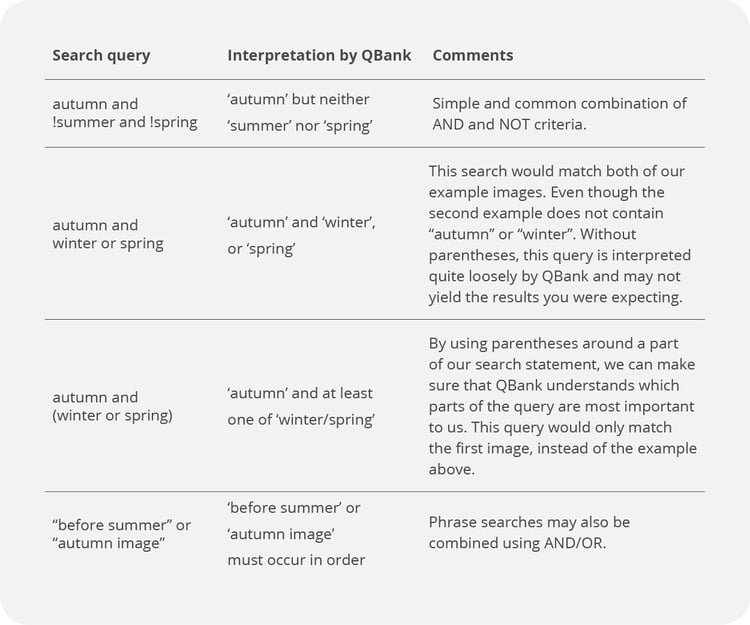QBank has a great search bar, it can be used in a common way, but there are ways to specify your search and get a more narrow and precise result. We will guide you through a few shortcuts to find the right asset faster.
The search bar
In the search bar, you can enter any value and search through the currently active content (library, uploaded or trash). It is the easiest way of finding media that you are looking for.
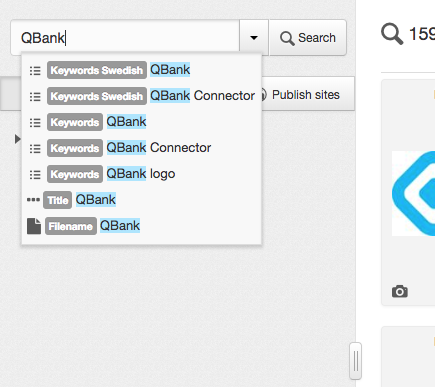
Start typing in the search field and QBank will automatically suggest fields that may contain the value you are searching for. Use the arrow keys on the keyboard to navigate through the list of suggestions, and hit "enter" to lock in a specific search criteria. The search result will immediately reload with the new filter, while you can continue to add more.
When you enter a numerical value, you will get additional filter suggestions, such as ID, width/height, filesize, etc.
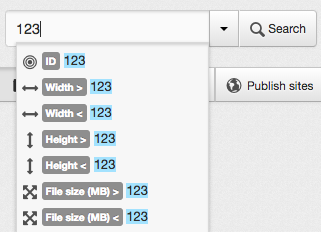
If you want to freetext search, use "enter" to lock in your search value without selecting a filter from the suggestions list.
As you're "locking in" search values, the search filters are updated accordingly. Use the filters when you need to fine tune your search, or add criteria that aren't being suggested through the search bar. Read more in "Working with filters".
Free text searching
QBank implements a powerful free text search engine that breaks down the search words you enter to search for their basic grammar forms. For example, searching for "cars" will still match media tagged with "car", and of course the other way around. >
The free text search implements the standard search operators; "AND/OR/NOT", plus searching for words starting with a given value, and searching for a specific phrase.
Let's say we have an image tagged with the description "Autumn image predicting the arrival of winter". The table below describes some different ways you could search for this image. Red text indicates a search term that wouldn't match our example, while the green does match.
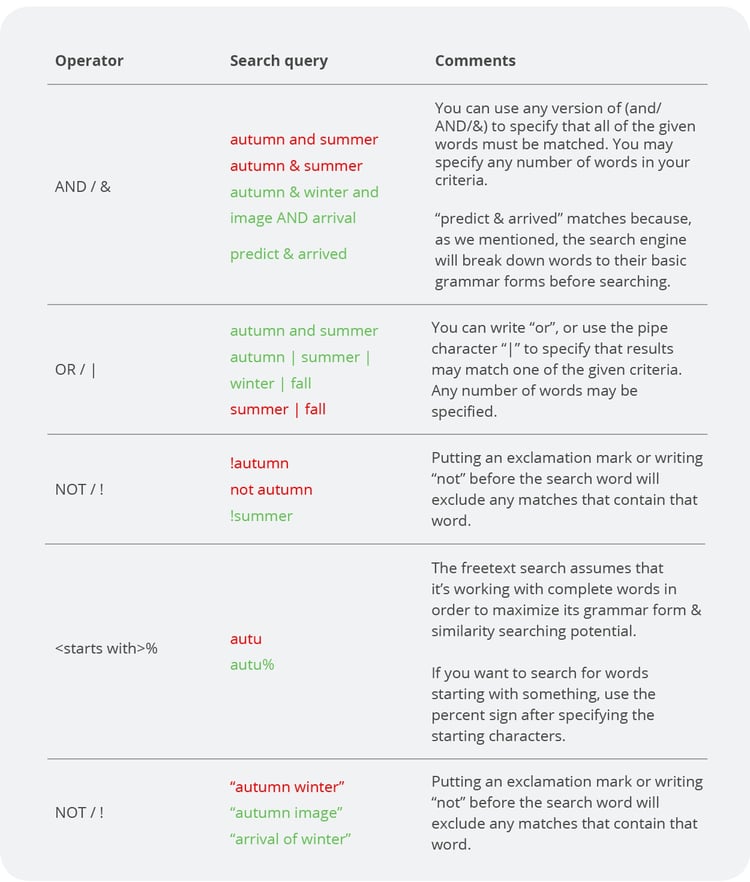
You can currently not freetext search for words containing or ending with something! Use filter searching with the "contains" operator in those situations. Read more about filters here.
You can create advanced freetext searches by combining different criteria, along with using parentheses to specify conditions that are evaluated separately. Lets say we have another image in addition to the example above. This image has the description "Spring comes before summer".